VoiceOver 101: Basic Use & Audit
On Jun 11th, 2020 ~ 2 min readIn short, VoiceOver is a screen reader provided by Apple in iOS, iPadOS, watchOS, macOS, and tvOS. It allows blind and low vision users to enjoy the software on these platforms.
Let’s use it!
Unlock an iPhone or iPad, open an (your?) app. Now, ask Siri to activate VoiceOver. Immetiatelly, VoiceOver focuses on a UI element on the screen and reads it out loud.
Navigation
Swipe from left to right anywhere on the screen. This should move the focus to the next UI element. Again, VoiceOver reads it.
Now, swipe from right to left. We are back at the first item.
Interaction
Let’s level up. Swipe to a button you’d like to use, and double-tap anywhere on the screen. This gesture will activate the focused button.
We are almost experts at VoiceOver now. It is magical.
Immersion
We could stop here, but my experience tells me to give one extra bit: Without hesitation, let’s do a triple-finger triple-tap anywhere on the screen. (It’s as simple as it sounds: tap thrice with three fingers.)
Screen Curtain is now active. The screen went dark, but the screen and the app are still very much alive.
If we cannot use the app, it is likely our users won’t be able to use it either.
Audit and Roadmap
Using VoiceOver, we can learn some of the most fundamental concepts of accessibility. And we can also start exposing where we need to improve our apps.
With the four (4!) simple gestures in this article I have identified some of the most foundational accessibility issues in iOS apps. I hope you can too.
I look to validate that all UI elements are reachable and properly described. In other words, I note all the things I cannot navigate consistently, as well as those that are not clearly described with the VoiceOver reading.
What is the issue? Where in the app? How important is it? How to reproduce?
Answering questions like this certainly helps to lay out a roadmap. While it may look over-simplistic, the results of this self-auditing can be a strong foundation towards making an app accessible.
Want more? The story continues in VoiceOver 102.